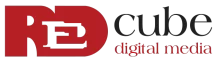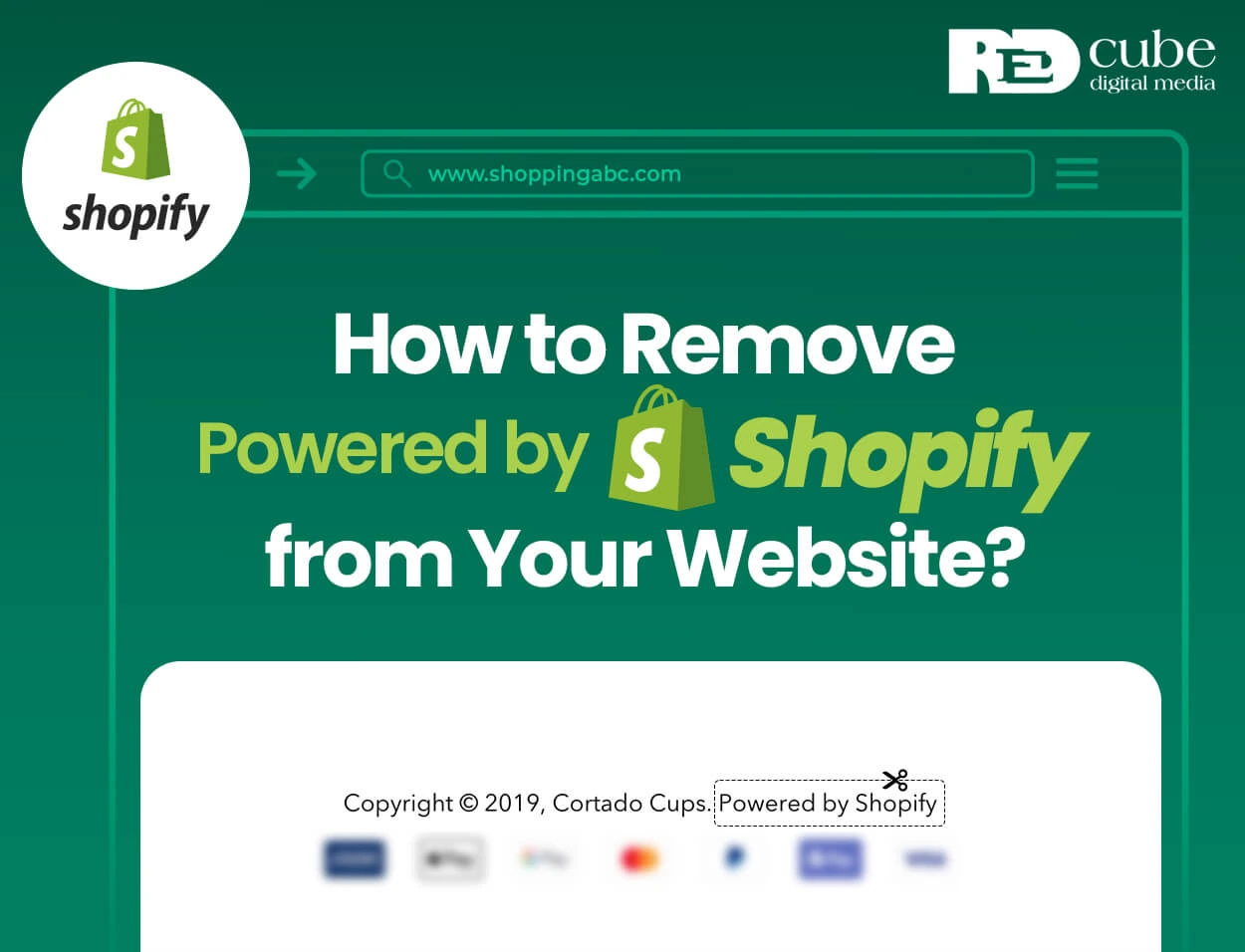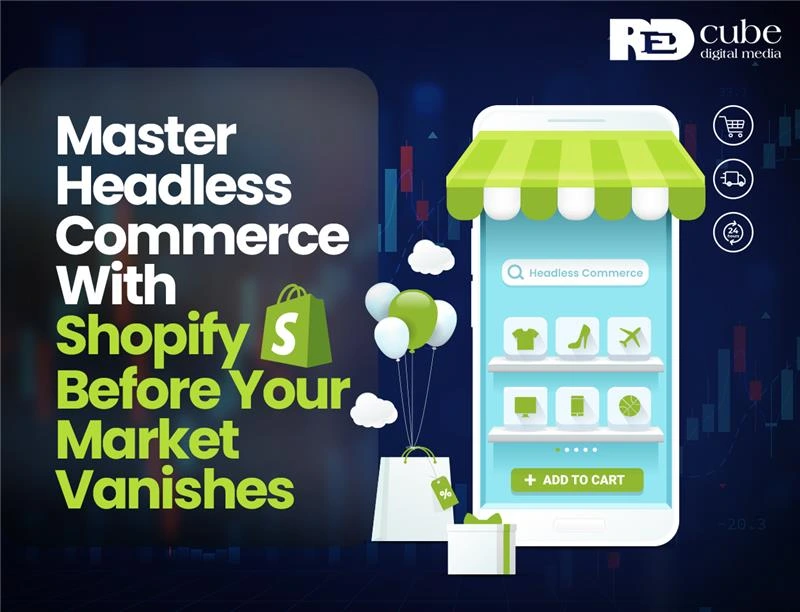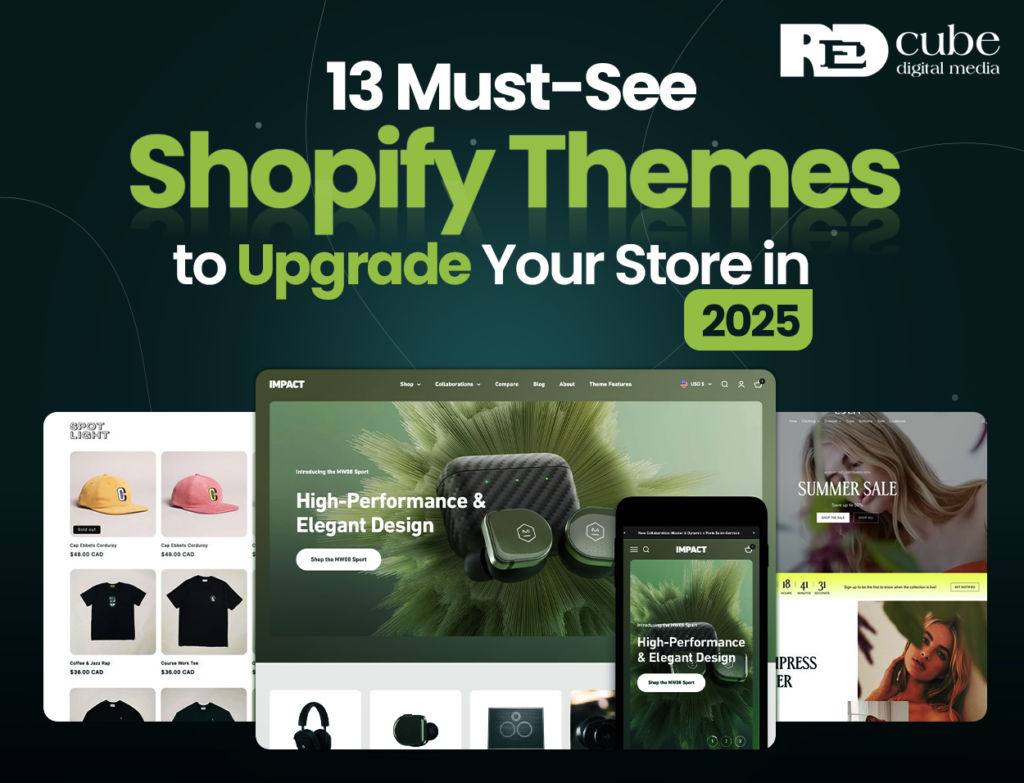When you set up your Shopify store, the familiar “Powered by Shopify” label appears in your website’s footer—a nod to the platform that makes your online store possible. But here’s a thought: does that attribution truly represent the essence of your brand?
Have you ever visited an online store and felt that something was just off? Maybe it was the cluttered layout or the text in the footer that screamed “template.”
As an entrepreneur, how can you ensure that your Shopify store doesn’t just blend in but stands out as a unique brand?
What if removing a simple line of text could be the key to transforming your customer’s shopping experience?
Many savvy business owners are recognizing that eliminating this text isn’t merely about aesthetics; it’s about establishing a distinct identity and fostering a seamless connection with their customers
In this guide, we’ll explore various methods to remove the “Powered by Shopify” text, empowering you to craft a cleaner, more professional look that resonates with your brand vision. Are you ready to elevate your store and make your mark in the e-commerce world?
Why Remove the “Powered by Shopify” Text?
Brand Consistency
Your website should reflect your brand identity completely. Having third-party attributions may distract from your branding efforts and dilute your professional image.
Professional Appearance
A custom website without platform attributions often appears more professional and established to visitors, potentially increasing customer trust.
Complete Customization
Removing the attribution gives you full control over every aspect of your website’s appearance, allowing for comprehensive branding.
Method 1: Edit the Default Theme Content
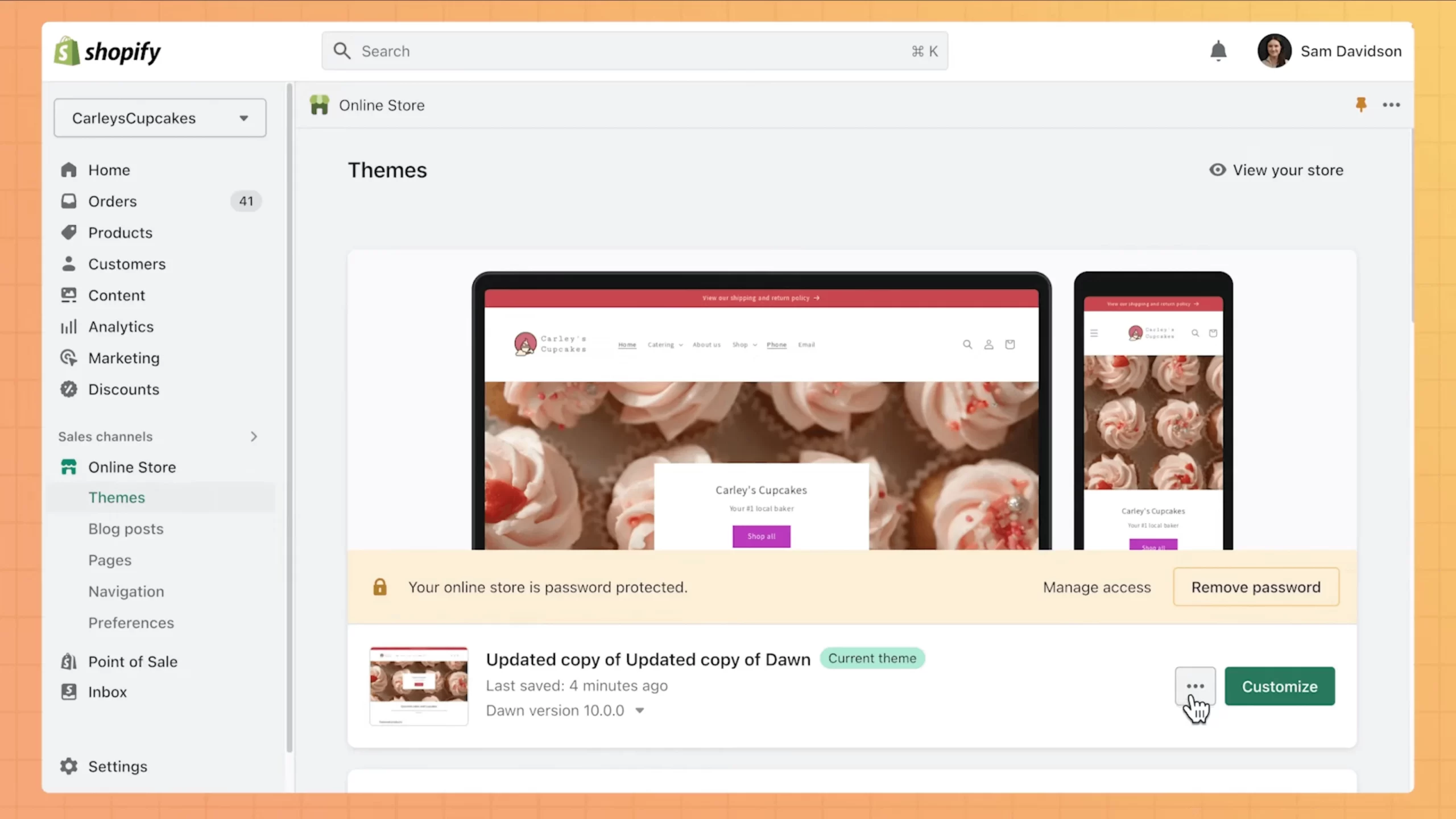
The simplest way to remove the “Powered by Shopify” text is through the theme editor. This method works for most Shopify themes and doesn’t require any coding knowledge.
Desktop Instructions:
- Log into your Shopify admin dashboard
- Navigate to Online Store > Themes
- Find your active theme and click … (ellipsis) > Edit default theme content
- In the filter search box, type “powered”
- Locate the Powered by Shopify field
- Replace the text with a single space character
- If your store has a password page, repeat this step for the Powered by Shopify HTML field
- Click Save to apply your changes
Mobile Instructions (iPhone):
- Open the Shopify app and tap the … button
- Under Sales channels, tap Online Store
- Tap Manage all themes
- Find your active theme and tap … > Edit default theme content
- In the filter search box, enter “powered”
- In the Powered by Shopify field, enter a single space
- Tap Save to apply your changes
Mobile Instructions (Android):
- Open the Shopify app and tap the ☰ button
- Under Sales channels, tap Online Store
- Tap Manage themes
- Find your active theme and tap … > Edit default theme content
- In the filter search box, enter “powered”
- In the Powered by Shopify field, enter a single space
- Tap ✓ to save your changes
Method 2: Edit the Theme Code
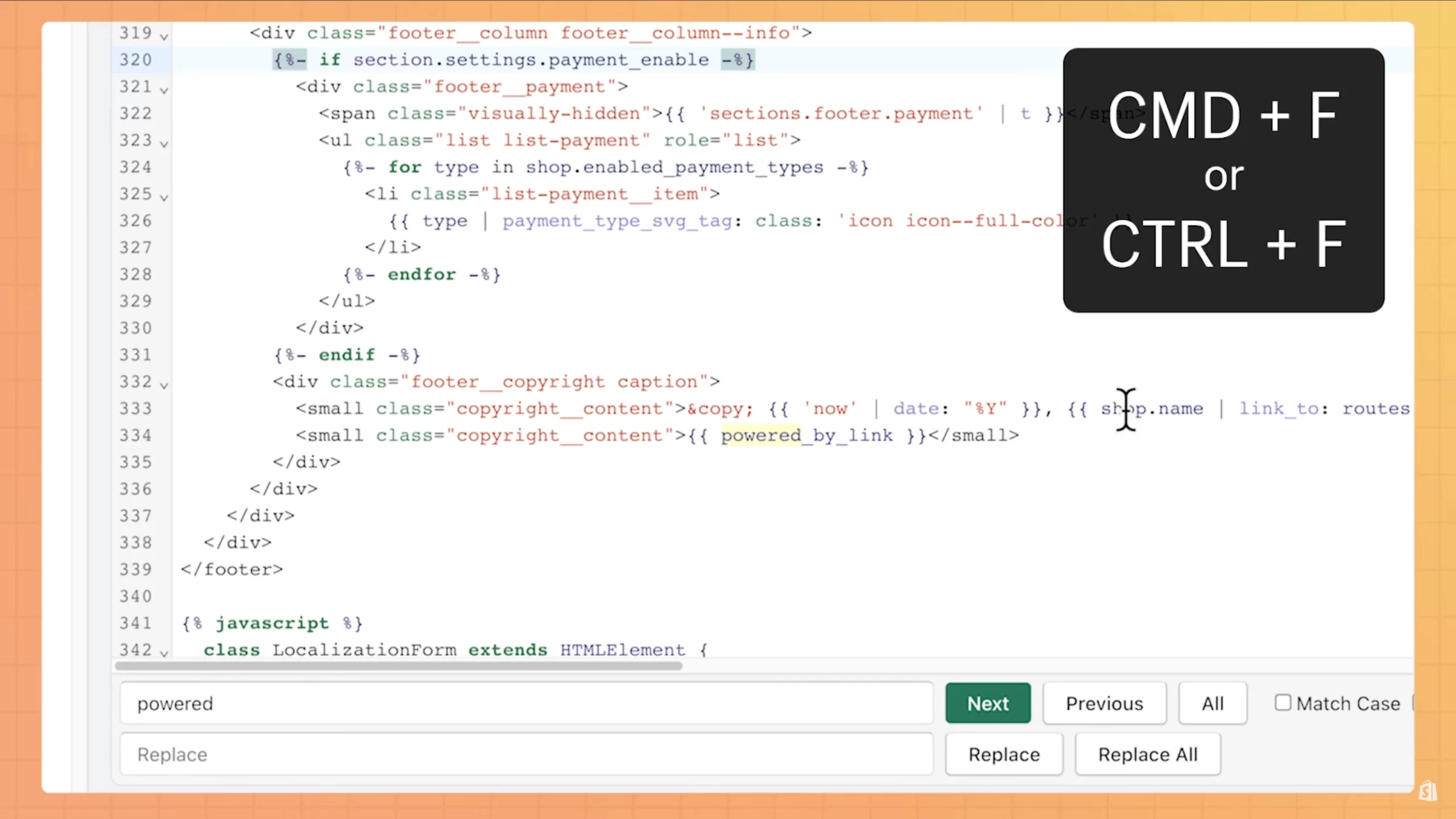
If the first method doesn’t work for your specific theme, you may need to modify the theme code directly. This approach requires basic technical skills but is straightforward.
Desktop Instructions:
- From your Shopify admin, go to Online Store > Themes
- Find your active theme and click … > Edit code
- In the Sections directory, locate and click on the footer.liquid file
- Use Ctrl+F (Windows) or Command+F (Mac) to search for {{ powered_by_link }}
- Delete this code snippet completely
- Click Save to apply your changes
Mobile Instructions (iPhone):
- From the Shopify app, tap the … button
- Under Sales channels, tap Online Store
- Tap Manage all themes
- Find your theme and tap … > Edit code
- Find the footer.liquid file
- Locate and delete the {{ powered_by_link }} code
- Tap Save
Mobile Instructions (Android):
- From the Shopify app, tap the … button
- Under Sales channels, tap Online Store
- Tap Manage themes
- Find your theme and tap … > Edit code
- Find the footer.liquid file
- Locate and delete the {{ powered_by_link }} code
- Tap ✓ to save
Method 3: Theme-Specific Removal Techniques
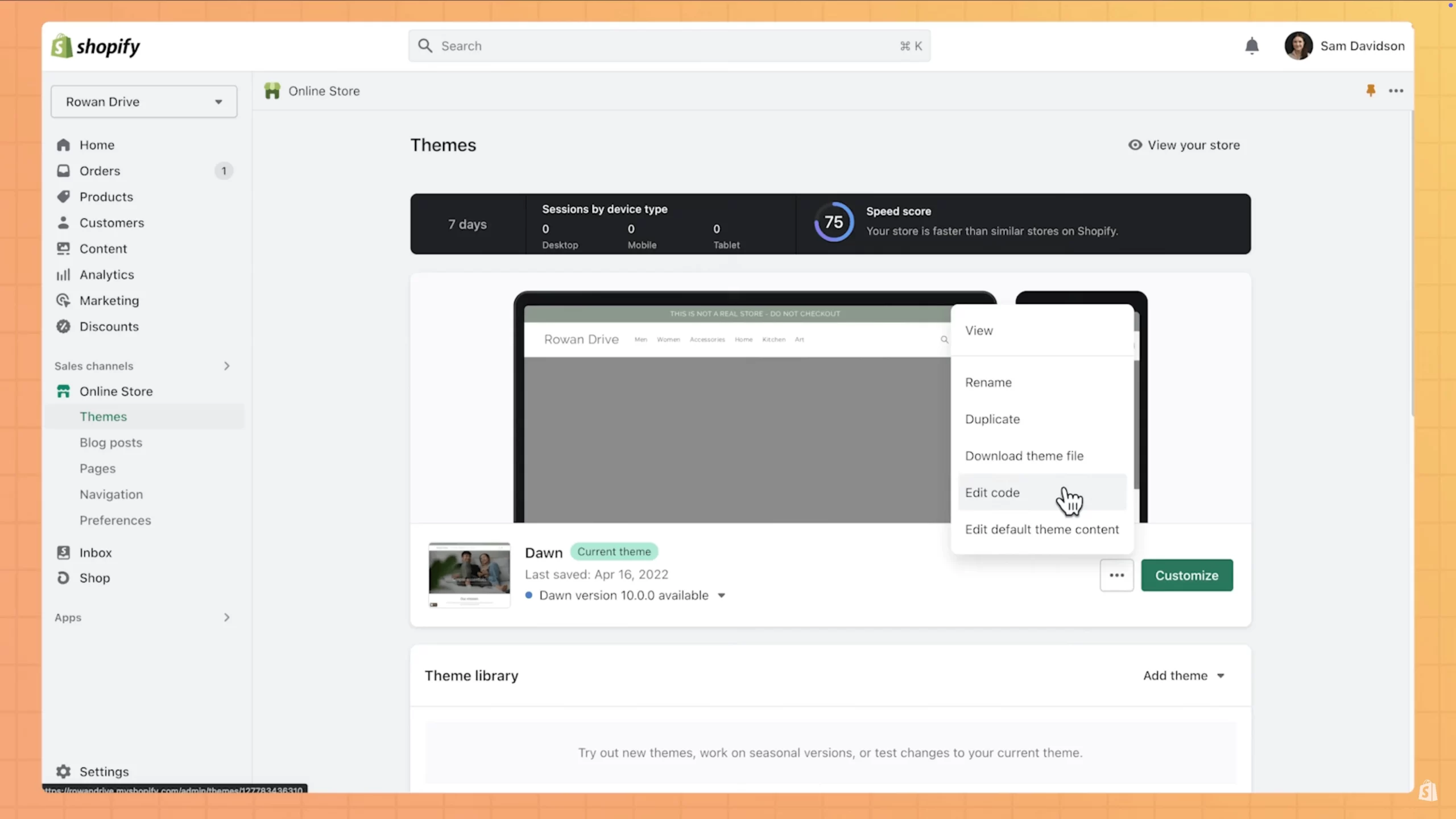
Different Shopify themes may have unique implementations of the “Powered by Shopify” text. Here are some theme-specific approaches:
For Dawn Theme (Shopify’s Default Theme):
- Go to Online Store > Themes
- Click Customize
- Select Theme settings from the sidebar
- Click on Footer
- Find the Show Powered by Shopify option and uncheck it
- Click Save
For Debut Theme:
- Go to Online Store > Themes
- Click Customize
- Click on Footer section
- Look for Copyright text field
- Replace or remove the {{ powered_by_link }} portion
- Click Save
For Brooklyn Theme:
- Navigate to Online Store > Themes
- Click Customize
- Select Footer section
- Find the Show Powered by Shopify toggle
- Switch it to the Off position
- Click Save
Alternative Solutions and Considerations
Custom Footer Text
Instead of simply removing the “Powered by Shopify” text, consider replacing it with:
- Your company’s tagline
- Copyright information
- Social media links
- Customer service information
Legal Considerations
Before removing the “Powered by Shopify” text, review your Shopify Terms of Service. While Shopify generally allows the removal of this attribution, it’s always good to verify the current terms.
Professional Help
If you’re uncomfortable making these changes yourself, consider:
- Hiring a Shopify expert from the Shopify Experts marketplace
- Using a pre-built theme that makes this customization easier
- Contacting Shopify support for guidance
3 Prime Benefits of a Clean Footer
1. Enhanced Brand Perception
According to a study by Nielsen Norman Group, website footers play a significant role in user experience and brand perception. A clean, branded footer can increase user trust by up to 25%.
2. Improved Professionalism
A survey by Stanford Web Credibility Research found that 75% of users judge a company’s credibility based on their website design, including footer elements.
3. Greater Design Control
Removing platform attributions gives you complete control over your site’s appearance, allowing for consistent branding across all customer touchpoints.
Common Issues and Troubleshooting
Issue: Text Still Appears After Editing Default Content
Solution: Try the theme code method described above, as some themes have the attribution hardcoded in the footer.liquid file.
Issue: Changes Not Reflecting on Live Site
Solution:
- Clear your browser cache
- Check if you’re editing the published theme (not a duplicate)
- Verify changes were saved properly
Issue: Can’t Find the Powered by Shopify Field
Solution:
- Try searching for variations like “copyright” or “footer”
- Check your theme documentation for specific instructions
- Explore the footer.liquid file in the theme code editor
When to Keep the “Powered by Shopify” Text
Despite the advantages of removing the attribution, there are scenarios where keeping it might be beneficial:
For New Stores
New businesses can leverage Shopify’s reputation to build trust with first-time visitors.
Technical Support
Having the Shopify attribution may help when seeking support from theme developers or the Shopify community.
Simplified Maintenance
Keeping default elements unchanged can make future theme updates more straightforward.
Professional Branding Tips Beyond Footer Customization
Creating a professional brand extends beyond removing the “Powered by Shopify” text. Consider these additional branding elements:
Custom Domain
Invest in a professional domain name rather than using the myshopify.com subdomain.
Consistent Visuals
Maintain consistent colors, fonts, and design elements throughout your website.
Quality Images
Use high-resolution, professional product images that align with your brand aesthetic.
Clear Brand Messaging
Develop a concise brand message that communicates your unique value proposition.
How Red Cube Digital Can Help
At Red Cube Digital, we specialize in Shopify website development and customization. Our team of experts can help:
- Remove the “Powered by Shopify” text professionally
- Implement comprehensive branding strategies
- Optimize your store for conversions and search engines
- Create custom themes tailored to your brand needs
- Provide ongoing support and maintenance
Our extensive experience with Shopify development ensures that your online store will not only look professional but also perform optimally for your business needs.
Still Skeptical?
Removing the “Powered by Shopify” text from your website is a straightforward process that can significantly enhance your brand’s professional appearance. Whether you choose to edit the default theme content or modify the theme code, taking this step demonstrates attention to detail and commitment to creating a cohesive brand experience.
For businesses looking to establish a strong online presence, every detail matters. At Red Cube Digital, we understand the importance of these seemingly small customizations in creating a polished, professional e-commerce store that stands out from the competition.
Ready to take your Shopify store to the next level? Contact Red Cube Digital today for comprehensive Shopify development services that go beyond basic customizations to create truly exceptional online shopping experiences.
Have you removed the “Powered by Shopify” text from your website? What other customizations have made the biggest impact on your store’s professional appearance?
Share your experiences in the comments below, or reach out to our team for personalized assistance with your Shopify store customization needs.
If you found this guide helpful, consider sharing it with fellow Shopify store owners who might benefit from these tips. For more e-commerce insights and Shopify optimization strategies, subscribe to our newsletter and follow us on social media.
FAQ: Removing “Powered by Shopify”
Is it legal to remove the “Powered by Shopify” attribution?
Yes, Shopify allows store owners to remove this attribution from their websites without violating terms of service.
Will removing the attribution affect my store’s functionality?
No, removing the “Powered by Shopify” text is purely cosmetic and won’t impact your store’s functionality or features.
Do I need coding knowledge to remove the attribution?
Not necessarily. Most themes allow removal through the theme editor without coding. However, some themes may require basic HTML editing skills.
Will the attribution return after a theme update?
It might, depending on the update. It’s good practice to check your footer after theme updates and reapply the changes if necessary.
Can I remove the attribution from mobile and desktop versions separately?
The methods described will remove the attribution from both mobile and desktop versions simultaneously.
Do premium Shopify themes still have the “Powered by Shopify” text?
Yes, most premium themes still include this attribution, though some make it easier to remove through theme settings.